Quick UX fixes that improve usability and retention immediately

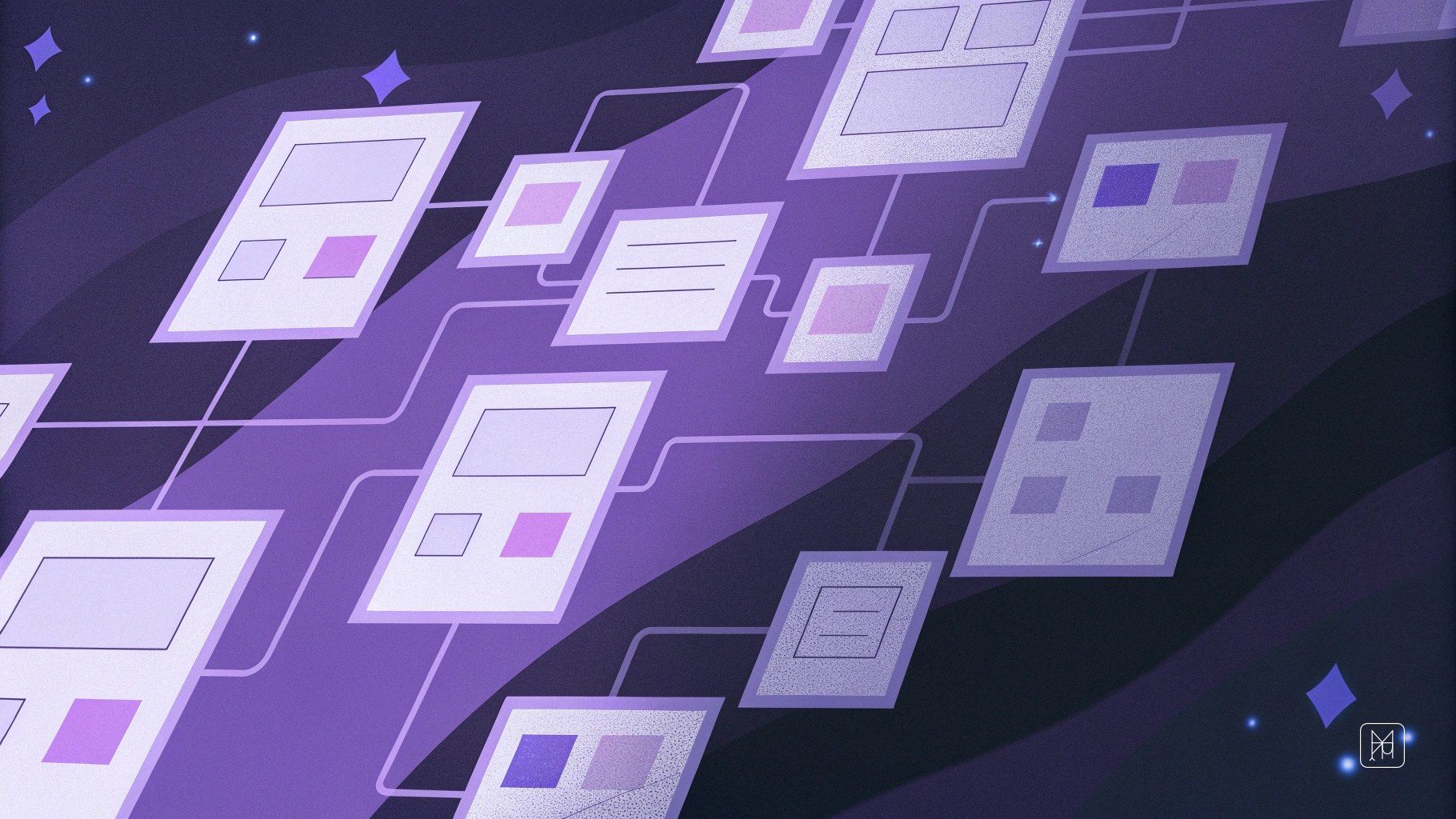
Look, I'm going to be honest with you. Most design projects don't fail because of bad aesthetics. They fail because nobody can figure out how to use the damn thing.
I've spent the better part of a decade watching creative teams pour their hearts into beautiful interfaces, only to watch users bounce within seconds. It's heartbreaking. But here's the thing—you don't need a complete redesign to make a massive impact. Sometimes the smallest tweaks create the biggest wins.
Today, I want to share the quick UX fixes that have consistently saved my projects (and my clients' conversion rates). These aren't theoretical exercises. They're battle-tested changes you can implement today that will immediately improve both usability and retention.
The Foundation: Understanding What Actually Drives Retention
Before we dive into specific fixes, let's get aligned on what retention actually means. It's not just about getting people to come back—it's about making the experience so intuitive and valuable that they want to come back.
The difference between a good product and one that constantly loses users often comes down to friction. Every confused moment, every unclear button, every "wait, what do I do now?" thought is a tiny paper cut. Individually, they seem minor. Together, they bleed your user base dry.
Fix #1: Clear Your Visual Hierarchy (It's Probably Broken)
I can't tell you how many interfaces I've audited where everything is screaming for attention at once. Big headlines, bright buttons, animated tooltips, notification badges—it's visual chaos.
Here's your first fix: establish a clear visual hierarchy within the next hour.
Look at your main screens and ask yourself: What's the ONE thing users should do here? Make that action 2-3x more prominent than everything else. Seriously. If your primary CTA button is the same size as your secondary options, you're making users work too hard.
How to do it:
- Make your primary action button larger and use a high-contrast color
- Reduce the visual weight of secondary actions (outline buttons, lighter text)
- Use whitespace generously around your most important elements
- Create clear visual sections using subtle backgrounds or dividers
This simple change will attract users' eyes exactly where you want them to go. No more guessing, no more scanning. Just clear direction.
Fix #2: Write Microcopy That Actually Helps
Your button says "Submit." Your error message says "Error 402." Your empty state says "No items found."
Congratulations, you've successfully communicated nothing useful.
Microcopy—those tiny bits of text throughout your interface—is one of the most undervalued skills in design. Good microcopy makes interfaces feel human. It guides, reassures, and helps users accomplish their goals.
Quick wins:
Replace vague CTAs with specific ones:
- "Submit" → "Create My Account"
- "Next" → "Continue to Payment"
- "Click Here" → "Download Your Free Guide"
Make error messages helpful:
- "Invalid email" → "Hmm, that email format doesn't look quite right. Try: name@example.com"
- "Error 500" → "Something went wrong on our end. We're on it! Try again in a minute."
Turn empty states into opportunities:
- "No projects" → "Ready to create your first project? It takes less than a minute."
Good microcopy doesn't just improve usability—it makes users feel like there's a human on the other side who actually cares about their experience.
Fix #3: Speed Up Your Load Times (Even Slightly)
I know, I know. Performance optimization sounds like a developer problem. But as designers, we constantly make choices that impact speed—and speed directly impacts retention.
Studies show that a one-second delay in page load time can reduce conversions by 7%. Users are impatient, and honestly? They should be. We've trained them to expect instant gratification.
Designer-friendly speed fixes:
- Optimize your images: Use modern formats like WebP, compress ruthlessly, and serve appropriately sized images. That 4000px wide hero image? Your mobile users are downloading it for no reason.
- Implement skeleton screens: Instead of spinners or blank pages, show the outline of what's loading. It makes the wait feel shorter and keeps users engaged.
- Lazy load below-the-fold content: Only load what users can see. Everything else can wait until they scroll.
- Reduce animation complexity: That elaborate page transition might look cool, but if it makes the interface feel sluggish, it's hurting more than helping.
The wealthy brands you admire? They obsess over performance because they know every millisecond counts.
Fix #4: Fix Your Navigation (Users Are Lost)
Navigation should be invisible. When it works well, users don't think about it—they just know where to go. When it's broken, even simple tasks become frustrating mysteries.
Here's a test: Can a new user figure out how to get from your homepage to completing a key action in three clicks or less? If not, your navigation needs work.
Navigation fixes that work:
Simplify your menu structure:
- Limit top-level menu items to 5-7 options maximum
- Group related items under clear categories
- Kill redundant links that go to the same place
Add breadcrumbs on deeper pages:
- Users should always know where they are
- Make it easy to backtrack without using the browser button
Implement a sticky header:
- Keep navigation accessible while scrolling
- Users shouldn't have to scroll back up to navigate
Make search actually work:
- If you have a search bar, make it good or remove it
- Show recent searches and popular queries
- Handle typos gracefully
Fix #5: Nail Your Onboarding
First impressions aren't just important—they're often the only impression you get. If users don't immediately understand your product's value and how to use it, they're gone.
Great onboarding doesn't mean a 10-step tutorial. It means getting users to their first "aha moment" as quickly as possible.
Onboarding improvements you can make today:
Show, don't tell:
- Instead of explaining every feature, guide users through one meaningful action
- Let them experience value before bombarding them with information
Use progressive disclosure:
- Don't dump all features on users at once
- Introduce advanced capabilities as they become relevant
Celebrate early wins:
- When users complete their first action, acknowledge it
- Small celebrations create positive associations
Make it skippable:
- Some users want to explore on their own
- Always provide an easy out
The goal isn't to create the most comprehensive tutorial—it's to make users feel successful and oriented as quickly as possible. When you constantly refine your onboarding based on user behavior, retention improves dramatically.
Fix #6: Improve Form Usability
Forms are where good UX goes to die. Every additional field is a barrier. Every unclear label is a moment of hesitation. Every validation error is a reason to give up.
If your forms suck, your conversion rates will too.
Form fixes with immediate impact:
Only ask for what you absolutely need:
- Every field you remove increases completion rates
- You can always ask for more information later
Provide inline validation:
- Don't wait until submission to tell users something's wrong
- Show success states as they complete fields correctly
Make error messages field-specific:
- Highlight exactly what's wrong
- Explain how to fix it
Use smart defaults and auto-formatting:
- Phone number fields that format as users type
- Date pickers instead of free-form entry
- Pre-selected common options
Show progress on multi-step forms:
- Users need to know how much longer this will take
- Consider if you even need multiple steps
Forms should feel like a conversation, not an interrogation. When you make forms easier to complete, you directly impact your bottom line.
Fix #7: Master Your Mobile Experience
More than half of web traffic is mobile now. If your mobile experience is an afterthought, you're actively losing users.
The biggest mistake I see? Desktop interfaces squeezed onto mobile screens. That's not responsive design—that's lazy design.
Mobile-specific improvements:
Make touch targets large enough:
- Minimum 44×44 pixels for any clickable element
- Add generous spacing between interactive elements
Simplify mobile navigation:
- Hamburger menus are fine, but make sure key actions are visible
- Bottom navigation bars work great for mobile-first apps
Reduce text input:
- Use selection-based inputs when possible
- Implement smart keyboards (numeric for phone numbers, email keyboard for email fields)
Test with your thumbs:
- Can you reach everything with one hand?
- Are important actions thumb-friendly?
Mobile users are often distracted, on-the-go, and impatient. Design for these constraints, and you'll create experiences that actually work in the real world.
Fix #8: Create Better Empty States
Empty states are missed opportunities. Most designers treat them as dead space—somewhere to throw a "nothing here yet" message. But empty states are actually prime real estate for guiding users and encouraging action.
Transform empty states into engagement opportunities:
Explain why it's empty:
- "Your inbox is empty because you haven't received any messages yet"
- Context eliminates confusion
Show what it will look like:
- Include a preview or illustration of the populated state
- Help users visualize the value
Provide a clear next step:
- One prominent action that helps them get started
- Make the path forward obvious
Add personality:
- Empty states are a chance to inject brand voice
- A little humor or warmth goes a long way
Empty states shouldn't feel like dead ends—they should feel like launching pads.
Fix #9: Improve Feedback and Confirmation
Users need to know when they've done something successfully. Without clear feedback, they're left wondering: Did that work? Should I click again? Is something broken?
This uncertainty erodes trust and creates frustration.
Better feedback mechanisms:
Confirm destructive actions:
- Before deleting something, ask for confirmation
- Explain what will be deleted and whether it's reversible
Show clear success states:
- When an action completes, celebrate it visually
- Use animation, color changes, or check marks
Implement undo functionality:
- Let users reverse actions without fear
- This single feature dramatically increases confidence
Use loading indicators appropriately:
- Show progress for longer operations
- For quick actions, smooth transitions are better than spinners
Provide system status visibility:
- Users should always know what's happening
- "Saving...", "Uploaded", "Processing" states matter
When users feel in control and informed, they trust your product more. Trust drives retention.
Fix #10: Polish Your Copy Throughout
Design isn't just visual—it's verbal. The words you use shape how users perceive and interact with your product. Bad copy makes even beautiful designs feel clunky and confusing.
I'm not talking about marketing copy here. I'm talking about every piece of text in your interface.
Copy improvements that make a difference:
Use active voice:
- "We'll send you a confirmation" beats "A confirmation will be sent"
- Active voice feels more human and direct
Be concise:
- Cut unnecessary words ruthlessly
- Users scan, they don't read
Match user vocabulary:
- Use words your users actually use
- Industry jargon alienates non-experts
Maintain consistent tone:
- Playful or professional? Pick one and stick with it
- Inconsistency feels unprofessional
Front-load important information:
- Put the key message first
- Details can come second
Great copy doesn't draw attention to itself—it just makes everything clearer.
Bringing It All Together
These fixes aren't about chasing trends or winning design awards. They're about respecting your users' time and intelligence. When you make thoughtful, user-centered improvements—even small ones—you create experiences that people actually want to return to.
The best part? You don't need to implement all of these at once. Pick two or three that address your biggest pain points. Make those changes. Measure the impact. Then tackle the next ones.
This iterative approach is how the most successful creative teams work. They constantly refine, test, and improve. They don't wait for the perfect redesign—they make incremental changes that compound over time.
Your Skills Grow With Every Fix
Here's something nobody tells you: every UX improvement you implement makes you better at spotting the next one. This is how you develop the skills that separate good designers from great ones. You start seeing patterns. You anticipate user needs. You design with empathy and intention.
The projects that attract the most attention, that get featured, that make designers wealthy (in experience, if not always in dollars)? They're not the ones with the flashiest animations. They're the ones that work intuitively, that solve real problems, that make users say "finally, someone gets it."
So start small. Pick one fix from this list. Implement it today. Watch what happens. Then do it again.
Because at the end of the day, great UX isn't about grand gestures—it's about the accumulation of a thousand tiny decisions, all aligned toward one goal: making life easier for the people using what you create.
That's the real craft of design. That's what keeps users coming back. And that's what will make you indispensable on any creative team.
Now stop reading and go fix something. Your users will thank you.